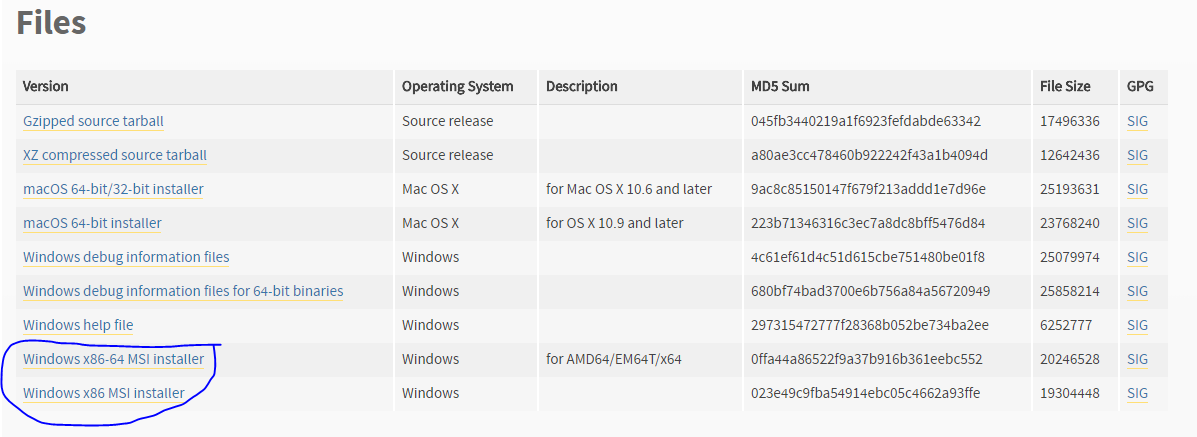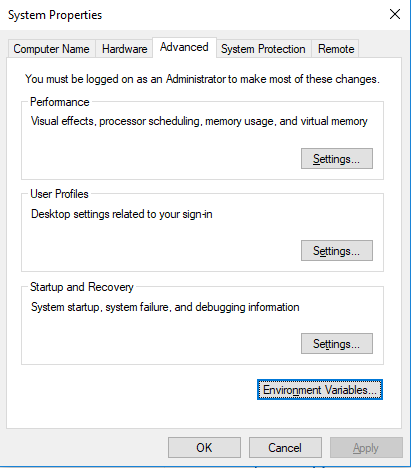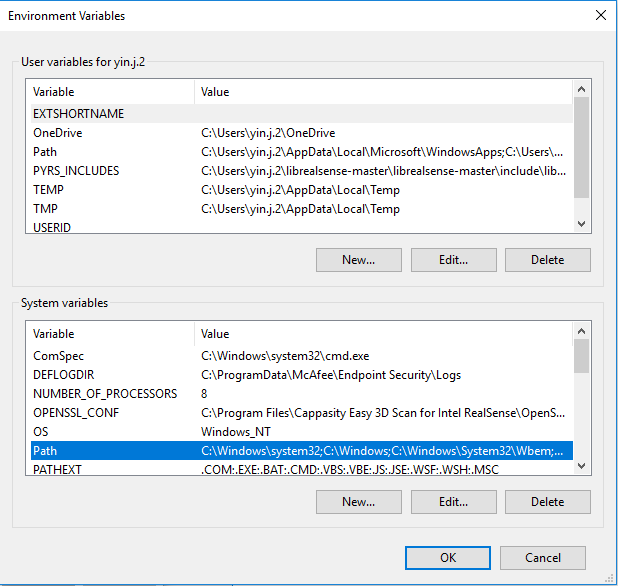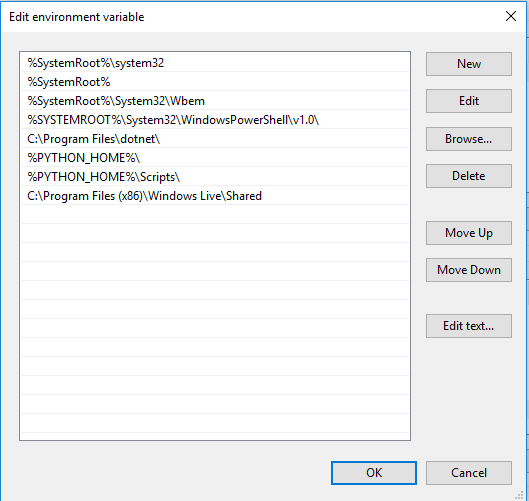Python 2.7 Installation
There are two main branches of Python being used broadly right now: Python 2.7.xx and Python 3.x.x. My code is based on Python 2.7, since most of the Python examples for the RealSense SDK are in Python 2.7 and the RealSense installer assumes Python 2.7. I would recommend eventually updating to Python 3 though since I think they are moving in that direction.
1. Go to https://www.python.org/downloads/release/python-2715/
2. Download the appropriate MSI file for your system architecture (either x86/x32 or x64). You can check what your system architecture by looking at “System Information”- you can find it using the search bar for Windows 10.
3. Follow prompted installation instructions.
4. Find and open the environment variables in your control panel. In Windows 10, you can just search “environment variables” and it should pop up.
5. Create a new System variable.
Variable name: PYTHON_HOME
Variable value: C:\Python27 (the folder where you installed Python 2.7 earlier)


6. Edit your Path variable by adding two new variables:
%PYTHON_HOME%\
%PYTHON_HOME%\Scripts\
7. Check if Python is installed correctly by opening Windows Powershell and typing “python”. It should open a new Python environment with the version name. Type “exit()” to exit the Python environment and return to the command prompt.